The Map » Adding Groups or Symbols to a Map
You can add groups and symbols to a map and create new groups and symbols from the Edit Map dialog box. The left side of the window reflects the current securities and groups in your Map. The right side of the window shows a database of groups and securities that you can add to your Map. This database includes all of the current Maps in your VisualTrader as well as some predefined lists that we have created.
To add a group or symbol to the Map, complete the following steps:
- Click Edit » Symbol List. The Edit Map dialog box appears.
 If you are adding a symbol to the map, first select a group from the left column. If you do not select a group from the list, VisualTrader will add the symbol to the highlighted group.
If you are adding a symbol to the map, first select a group from the left column. If you do not select a group from the list, VisualTrader will add the symbol to the highlighted group.
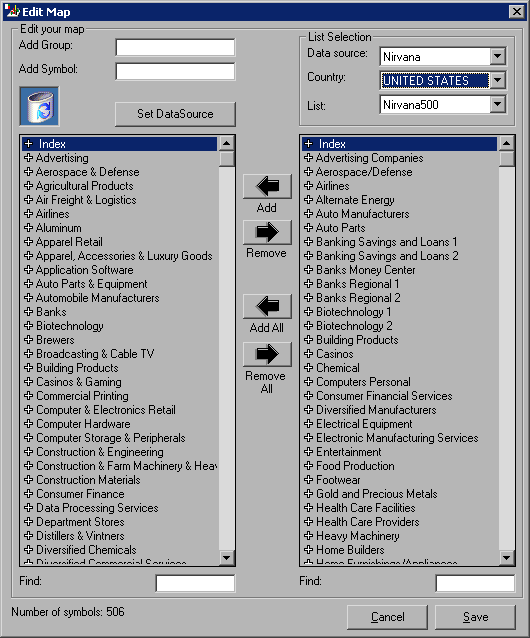
Edit Map Dialog Box - In the right column, click on the plus sign next to a group to show the list of stocks.
- Click on the group or symbol you want to add and drag it over to the left side of the window or click on the Add and Remove buttons between the columns. The group you selected and all of the components of that group are added to the left column and to the map.
- Click Save to add your changes to the map.
Click on any tool name to
see the help center files
by subject on that window.
- The Map
- The List
- Charts
- Signals
- Alerts
- Trading Tools
- Simulation and Playback
» Additional Tutorials
Access to electronic
services may be limited or unavailable during periods of peak demand, market
volatility,
systems upgrades or maintenance, or for other reasons. Symbols, prices, groups
and industries are used
for illustrative purposes only and do not constitute a recommendation.